After seeing a handy post from AuthorMedia about their short list of recommended Chrome extensions for authors, I decided to research which of their recommendations might be available on Firefox (my preferred browser). For my own future reference, and in case it helps anyone else, here you go: Firefox extensions that are handy for authors and content creators. These are basically add-ons or plugins for your browser that add useful functionality. As always, it’s your choice to use these at your own risk!
 Grammarly – Firefox | Chrome
Grammarly – Firefox | Chrome
It seems a no-brainer that writers would want an extension like this one. That goes for anybody communicating via writing in today’s world. But I’ll be straight with you and freely confess that I don’t use it. Maybe you can tell, just by reading my blog. That’s okay. I prefer a more conversational style, and having to review and then choose to ignore a grammar nerd’s tool on everything I write would be annoying.
But that’s just me! If you like the idea of a free editor checking your work automatically everywhere you go online (your email, social posts, blog comments, etc), then Grammarly will be a great help.
 Just Read – Firefox | Chrome
Just Read – Firefox | Chrome
Ever get tired of all the ads and junk that get in the way of online research? With one click (or less!), you can remove distractions like the page’s styling, ads, popups, and comments. I hadn’t heard of this one, and just installed it to give it a spin!
 Bitwarden password manager – Firefox | Chrome
Bitwarden password manager – Firefox | Chrome
If you’re still using memorized passwords, or ones written on scraps of paper or in a little black book, it’s time to upgrade. One of the best ways to have strong passwords everywhere is to use different ones generated by a password vault like Bitwarden. Our family used LastPass for a long while, but when they had a security breach we moved to Bitwarden. The extension installed on my browser makes it easy to navigate through thousands of websites with secure passwords and without a second’s thought. It has a mobile app, as well, so your passwords and secure info like PIN numbers are always with you. My husband is a old school computer programmer nerd well versed in networking and security, and if he trusts Bitwarden, so do I.
AuthorMedia recommends a similar vault app called 1Password, but I don’t have any experience with them. They are available on both Chrome and Firefox, though.
 Keepa – Firefox | Chrome
Keepa – Firefox | Chrome
This one is new to me, but I’m intrigued. AuthorMedia says, “Keepa tracks the historical price of products on Amazon, and it now supports ebooks and audiobooks. I’ve been using it for years on Black Friday because it tells me whether a product is really on sale or not… It’s useful for authors doing competitive research…”
 Adblock – Firefox | Chrome
Adblock – Firefox | Chrome
It’s a classic. Block ads everywhere you go, including Facebook and YouTube (at least until recently… I’ve heard mixed reports as Google cracks down on ad blockers in late 2023, early 2024).
 Social Fixer – Firefox
Social Fixer – Firefox
While we’re on the topic of ad blockers, I’ll share a bonus. Fix a bunch of annoying things about Facebook with this extension. I’ve been using it for years, and donated to the creator with gratitude. Filter the news feed, hide sponsored posts and political posts, hide parts of the page you don’t want to see, and more!
Other Extensions in Firefox
Beyond the list suggested by the original AuthorMedia post are my own personal favorites. I’m not sure whether they’re available also in Chrome, so please chime in with a comment if they are and I’ll update the article with the link!
 OneTab
OneTab
This one might be a little hard to describe, but I’ll try because it’s a lifesaver for me as a writer and busy online creator! Have you ever had so many tabs open in your browser that you couldn’t read what they were anymore? And your computer slows down because it’s taking up so much memory cache? This can happen so easily when I’m working on a project that involves researching software or information online, or even just opening a bunch of the online tools that I use. Maybe it’s not so bad while I’m working on that project, but then — what happens when that project is superseded by a more urgent one? How do I save those 20 open tabs and come back to them all later? OneTab is the hero of this story. It can remember what you had open and save it when you shut your browser — or you can tell it to save everything at any time of your choosing. You can even label those 20 saved tabs by the project they’re related to. And then, when you’re ready to work on it again, just click that item in OneTab and BOOM all 20 tabs are open again.
 Print Friendly & PDF
Print Friendly & PDF
Oh my goodness, this extension and I go waaaaaay back. How many times have you wanted to print a web page and it’s cluttered with a bunch of stuff you don’t want? Or to print an online recipe that has a “printable version” that goes three pages and you just wish you could trim to the essentials? Or to save a useful article for future offline reference as a PDF? This extension intelligently presents a stripped-down version of the web page without most of the clutter, but then also allows you to delete any other parts you don’t want. You can select font size, image size, remove all images, and apply other great features before you actually print the content you want. Highly recommend.
 Ecosia
Ecosia
I’ve used this one ever since Seth Godin recommended it, and it has served me well. I like the idea that using their search engine is planting trees to help the environment and the privacy promises seem very good — they don’t sell my info to anyone, don’t create a profile of me, my searches are encrypted, etc.
 Pinterest Save Button
Pinterest Save Button
I don’t know about you, but when I’m researching things I’m always coming across something I want to save for later. This extension is a handy, quick way to save things to my preferred “bookmark saver” — Pinterest. The visual interface of Pinterest boards are so much easier on my brain than the bookmarks built into my browsers. And they aren’t lost or changed when I switch browsers or upgrade my computers and devices.
Other Resources for Authors
Most of these are affiliate links. If you need these types of resources, it would mean a lot if you used the link here. It will support my blog with a small commission from the source company (no cost to you!).
 Website and WordPress hosting
Website and WordPress hosting
I’ve been with Dreamhost since 2001 and they have always been a good value and great technical support team for me.
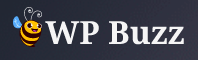 Managed WordPress hosting
Managed WordPress hosting
3-Yr Subscription $49.99 $297.00
I haven’t used these guys yet, but I’ve heard good things and am intending to give them a spin soon. There’s a great deal on a 3-yr subscription right now (which is why I share it), and if you’re launching a WordPress website anytime soon you’re probably not going to get a better deal on managed WordPress hosting than this. Three years is enough time for you to get your site rolling and get the hang of things over the next few years, and then decide whether you want to move somewhere else or whether you think they’re worth paying full price. (And honestly, full price from them is still less than the annual fee I’m paying for Dreamhost’s VPS. So if their speed and service is good, then they’re a fabulous deal!) Their Trustpilot score is good, too, FWIW.
Microsoft Office Professional 2021 Lifetime License – $69.99
What can I say? Some software will never die, or so it seems. Despite the free access to Google Docs, many in the publishing world still ask for MS Word. And if it’s what you learned on in school, having the whole Office suite is comfortable and familiar. Reliable. Sometimes these deals get sold out, and if that happens, try this deal instead: Microsoft Office 2019 Pro Lifetime License + Windows 11 Pro Bundle for $79.99

I took this photo during a collaborative photo challenge in 2021. Tap or click the image to read about it on the ToyPhotographers site.
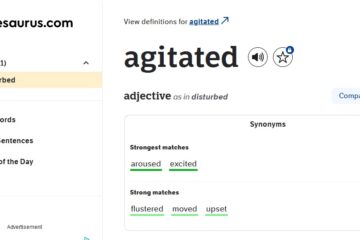

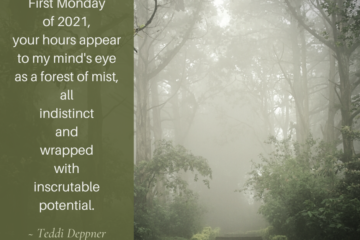
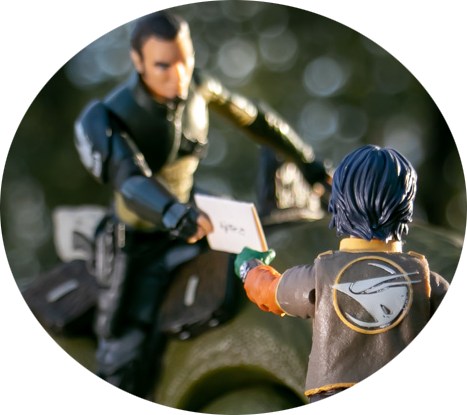
0 Comments