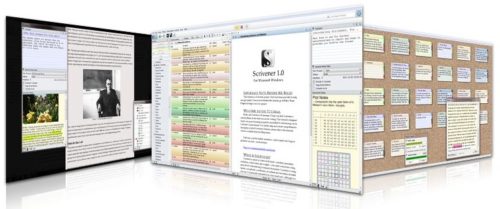
November of last year, I posted instructions on how to fix the display issues I encountered with Scrivener for Windows on my Lenovo Yoga 2 high-res display screen. The fix was such a relief for those of us who found the icons so tiny as to be unusable on those screens.
I’m super happy to announce (for anyone who hasn’t noticed yet) that Scrivener for Windows version 1.9.5 fixes this issue. So if you haven’t updated your software since its release on July 19, 2016, do it now!
What if I did the manifest file fix? What happens when I upgrade to Scrivener 1.9.5?
I installed the Scrivener 1.9.5 update on my Lenovo and had no issues whatsoever. Everything looked great.
However, just to be safe, I asked the inimitable Lee Powell (programmer mastermind of Scrivener for Windows) whether it was important to undo the changes I’d made. He said you can leave the Scrivener.exe.manifest file alone or you can delete it — either way is fine.
After his assurance, I deleted it and sure enough, Scrivener still worked great and I could see all the icons at a good size just like I had after I originally applied the fix.
Hooray! And there was much rejoicing throughout all the land
Thanks to the Literature and Latte folks for all that they do for the writers of the world. And if you have an iPad or iPhone, you should definitely check out Scrivener for iOS! I saw it in action on a friend’s phone and iPad and it looks fabulous. In tandem with Dropbox (for easy access to your Scrivener projects wherever you go), you are set for writing anytime, any place. (Here’s a video tutorial on using Scrivener with Dropbox, too.)
In other words, no more excuses for not making your word count goals.
JUST KIDDING. If I know writers (and I do know writers), there’s ALWAYS another excuse.
BUT THIS IS NO LONGER ONE OF THEM.
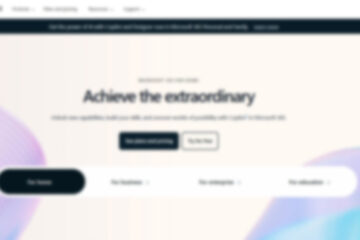
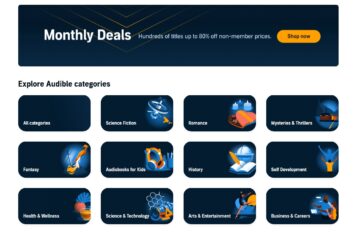

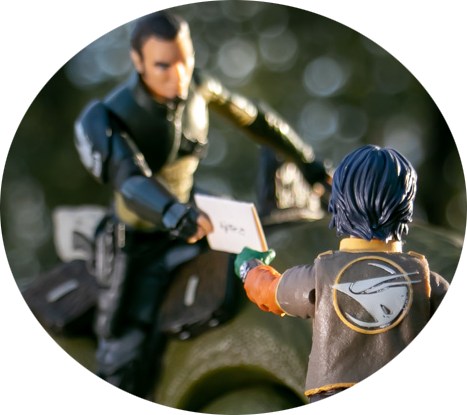
3 Comments
Barry S Britzman · at
I have the latest version of Scrivener but the toolbar is still tiny. In fact if I look at tutoriel videos of Scrivener the tutorial screen has a much more readable and clearer toolbar than I have on my 25inch Dell high res screen.
How can I enlarge the Scrivener toolbar?
Teddi · at
Barry, everything I know is here and in my other post about making the Scrivener interface more readable on high-res screens. I hope it helps or that you figure something out! (And if you discover something new, please add it to the comments to help other folks!)
Dave Bell · at
I use Scrivener for Windows on a machine running Linux, and it takes a bit of effort to set up Wine
It has the same problem.
Wine has a setting to adjust the DPI setting, and that fixes it. The default is 96 dpi, which has been the Windows default since the days of VGA and CRTs, Even then, Windows had a higher-DPI option of 120 dpi.
I have found that my screen and eyes work best using a setting of 144 dpi.
For Scrivener the Wine option works pretty well. There are other programs which are far more difficult to set up, and some current Linux distributions use rather old versions of Wine. The Kindle reader is a can of worms on this. Scrivener worked with every Wine version I had to try.